How to edit
So you want to edit the website and post news? Then you've come to the right page!
The following assumes you have a Debian or Ubuntu machine and that you want to write on it rather than writing via a shell account on the web server.
- Get a hackerspace account (FreeIPA) and make sure you can ssh into
web.localand/orumeahackerspace.se - Get added to the
www-writersgroup onweb.local sudo apt install ssh git pelican(pelican >= 4.0.1+dfsg-1.1 should work)- Alternatively
source setup_activate_env.shinstead of installing pelican viaapt
- Alternatively
cdto whereever you want to have thewwwrepository on your machine- git clone
username@umeahackerspace.se:/srv/www/vhosts/se/umeahackerspace/%/www.git cd www- Run
./develop_server.sh start 8080. This will run a simple web server locally on your machine for editing. Whenever a file changes the site will be rebuilt on your machine - Point your browser to http://localhost:8080/
- Run
./create_article.sh. It will ask you for what you want to put in for title and author - Edit
content/whatever-slug.mdusing your favorite editor. After each save, refresh your browser and you should see your changes - Once you are done editing,
git add content/whatever-slug.md && git commit -m "Some message" && git push - A post-receive hook on
web.localwill make sure the website compiles fine. If it does then it will accept the push and the website will be updated! - Run
./develop_server.sh stopif you're done
Once you're set up the workflow is easier:
git pull && ./create_article.sh && ./develop_server.sh start 8080 && firefox http://localhost:8080/- Edit
git add $FOO && git commit -m "Message" && git push && ./develop_server.sh stop
Pictures
It's nice to have pictures with posts. Here's how to insert them.
If you have pictures from a digital camera it may be prudent to strip EXIF data from them and also resizing them.
ImageMagick can do both (sudo apt install imagemagick):
convert ~/somewhere/original.jpg -resize 640 -strip content/images/thumb.jpg
As the command suggests, pictures go in content/images.
If the image file isn't huge then converting it is not necessary.
While we have plenty of bandwidth in the space, not all of our site's visitors do.
To insert an image insert the following markdown code:

You can also link the original image (assuming you put it in content/images) using the resized image as a thumbnail, like so:
[]({static}/images/original.jpg)
It's also possible to use good old HTML if you need more control over how the pictures are laid out, for example if you want to center them.
Examples
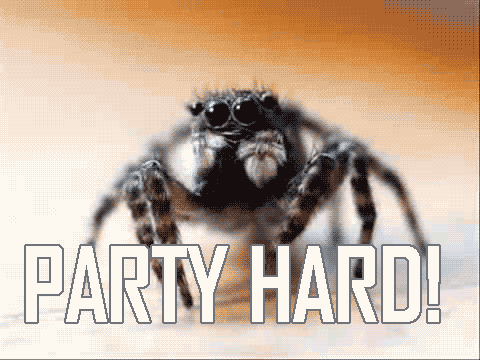

To do CSS stuff you can either use HTML like so:
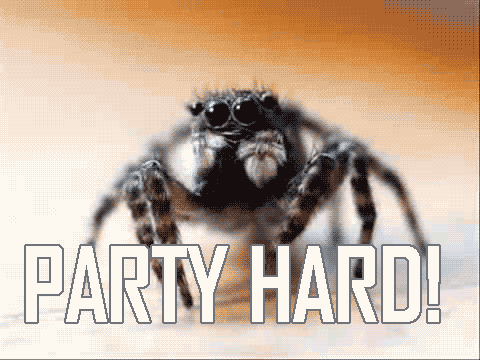
<img alt="A spider partying hard" src="{static}/images/party_hard2.gif" style="display:block; margin-left:auto; margin-right:auto"/>
or you can use markdown's {} syntax like so:
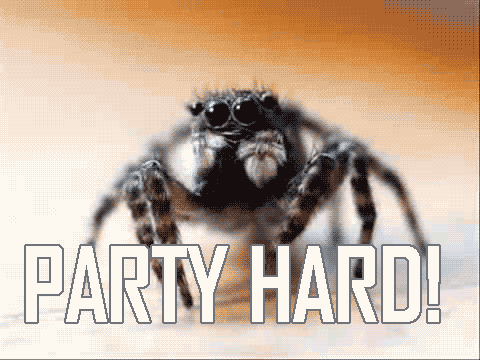
{style="display:block; margin-left:auto; margin-right:auto"}
It's also possible to specify CSS classes in markdown, for example the center class available in main.css:
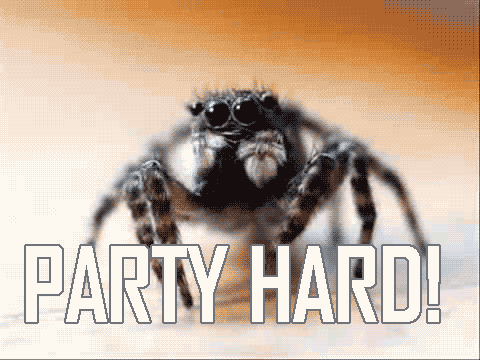
{class=center}
Just think of the possibilities!
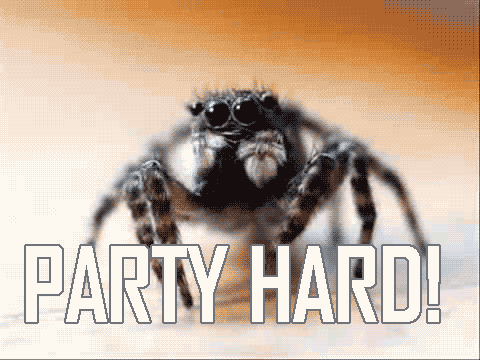
{style="scale:-100% 75%; filter: blur(5px) hue-rotate(90deg) invert(75%); transform: rotate(15deg); display:block; margin-left:auto"}